Import Clipart
Clip art can be imported using File > Import Vector Graphic. This function will import .wmf, AutoCAD .dxf, .eps, or .emf files and convert them into KoolMoves shapes with points. There are several classes of clip art including bitmap and vector. KoolMoves only supports vector clip art in which each shape is defined by boundary points and is usually filled with a uniform color.
Vector clip art often has a high density of shape points so you are given the option when you import of reducing the number of points through curve fitting, automatically performed by KoolMoves. If detail is lost or there are wild shapes, increase the number of points on importing (i.e., decrease the amount of point reduction).
Not all clip art objects are imported. For example, text objects are not imported at this time.
You can get free vector clip art from http://www.arttoday.com and http://www.clipartdownload.com. You can purchase single clip art images from http://www.eyewire.com/clipart/. Corel publishes several large clip art art collections. Or, you can draw with a number of vector graphics applications and export in a format compatible with KoolMoves.
You can also find a large selection of free clip art created in KoolMoves at www.Propellerhead-Graphix.com
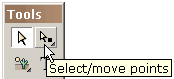 To edit clip art in order to impart motion for example, lasso the part of the clip art to be edited with the point selection tool.
To edit clip art in order to impart motion for example, lasso the part of the clip art to be edited with the point selection tool.
The selected points can be translated using the arrow keys or dragged using the mouse, rotated, slanted, squished, scaled, or put into perspective. See reshaping techniques. Typically, you reshape or recolor the clipart in the current frame, add another frame, make changes in that frame, add another frame, and so on to create a movie. KoolMoves morphs the shapes between frames to create smooth animation. The speed of the animation is set by the overall speed of the movie and the number of tweens between frames.